React Native Memory Leak Fixes: Identify, Debug, and Optimize with Flipper & Hermes
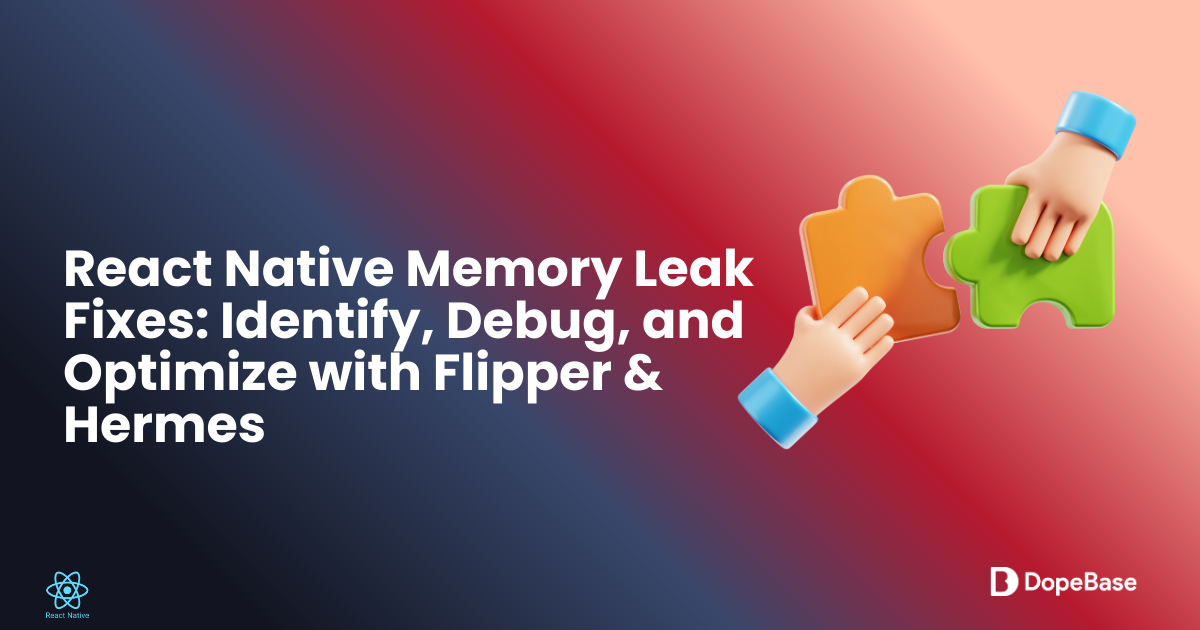
Memory issues can silently erode app performance, battery life, and user satisfaction. This concise guide walks you through practical, repeatable steps to identify, debug, and fix common memory leaks in React Native apps—using Flipper, Hermes profiling, and React Developer Tools—so you can find the root cause and apply safe, testable fixes.
Tooling Compatibility Matrix
| Tool | Version | Notes |
|---|---|---|
| React Native | 0.75.4 | Compatible with Expo SDK 51 |
| Expo | ~51.0.0 | Supports EAS Build/Update |
| Node.js | 20.x (LTS) | Required for EAS CLI |
| Xcode | 16+ | iOS 18 SDK, macOS only |
| Android Studio | 2024.3.2+ | Android SDK 35, NDK r25+ |
| Flipper | 0.250.0 | For memory profiling |
| React Developer Tools | 4.28.0 | For component inspection |
Memory leaks in React Native apps can cause slow performance, battery drain, or crashes, frustrating users. This concise, beginner-friendly guide shows you how to identify and fix memory leaks in React Native 0.75.4 apps with Expo SDK 51, using tools like Flipper, React Developer Tools, and Hermes profiling. We’ll cover useEffect cleanup, FlatList optimization, and more, ensuring compatibility with iOS (Xcode 16+, iOS 18 SDK) and Android (SDK 35). For leak-free templates, check out Instamobile or Dopebase.
By the end, your app will run smoothly with optimized memory usage. Let’s get started!
Prerequisites
Ensure you have:
- Node.js (v20.x or later, LTS): nodejs.org
- npm (v10.x or later)
- EAS CLI: For Expo management
- Android Studio (2024.3.2+): Android SDK 35, NDK r25+
- Xcode (16+): iOS 18 SDK (macOS only)
- VS Code or similar editor
- Git: For version control
- A React Native project (Expo SDK 51)
- Flipper
- React Developer Tools: For component debugging
- macOS: For iOS builds
What are memory leaks? Memory leaks occur when an app retains memory it no longer needs, causing increased usage over time, leading to slowdowns or crashes. Learn more in React Native’s performance guide.
Step 1: Set Up Debugging Tools
Configure tools to detect memory leaks.
1.1 Install Flipper
Download Flipper and add it to your project:
npm install react-native-flipper
1.2 Enable in Podfile
Update ios/Podfile:
use_flipper!({ 'Flipper' => '0.250.0' })
post_install do |installer|
flipper_post_install(installer)
end
Then run:
cd ios && pod install
1.3 Install React Developer Tools
Install and start React Developer Tools:
npm install --save-dev react-devtools
npx react-devtools
1.4 Run and Monitor
Start your app:
npx expo start
Open Flipper’s Memory plugin to monitor usage and React Developer Tools to inspect component renders.
Mega Bundle Sale is ON! Get ALL of our React Native codebases at 90% OFF discount 🔥
Get the Mega BundleStep 2: Profile with Hermes
Use Hermes profiling to pinpoint memory-intensive code.
2.1 Enable Hermes
Update android/app/build.gradle:
project.ext.react = [
enableHermes: true
]
2.2 Profile Memory
Build with profiling:
npx expo run:android --variant release
In Flipper, use the Hermes Debugger to analyze memory allocation.
What is a profiler? A profiler tracks memory and CPU usage, identifying leaks by showing which code retains resources.
Step 3: Fix Leaks in useEffect Hooks
Prevent leaks with proper useEffect cleanup.
3.1 Add Cleanup
Uncleaned timers or subscriptions persist after unmounting. Update src/App.tsx:
import { useEffect } from 'react';
import { View, Text } from 'react-native';
export default function App() {
useEffect(() => {
const timer = setInterval(() => console.log('Tick'), 1000);
return () => clearInterval(timer); // Cleanup
}, []);
return (
<View style={{ flex: 1, justifyContent: 'center', alignItems: 'center' }}>
<Text>Welcome to MyApp!</Text>
</View>
);
}
What is useEffect cleanup? The cleanup function in useEffect runs when a component unmounts, releasing resources to prevent leaks.
Step 4: Prevent Leaks in State Updates
Avoid state updates in unmounted components.
4.1 Use Mounted Flag
Async operations can update state after unmounting. Update src/Component.tsx:
import { useEffect, useState } from 'react';
import { View, Text } from 'react-native';
export default function Component() {
const [data, setData] = useState(null);
useEffect(() => {
let isMounted = true;
fetchData().then(result => {
if (isMounted) setData(result);
});
return () => { isMounted = false; };
}, []);
return <View><Text>{data}</Text></View>;
}
Step 5: Optimize Lists with FlatList
Optimize FlatList optimization to reduce memory usage.
5.1 Configure FlatList
Unoptimized lists retain off-screen items. Update src/ListComponent.tsx:
import { FlatList } from 'react-native';
export default function ListComponent({ data }) {
return (
<FlatList
data={data}
renderItem={({ item }) => <Text>{item}</Text>}
keyExtractor={item => item.id}
removeClippedSubviews={true}
initialNumToRender={10}
/>
);
}
Step 6: Manage Event Listeners
Remove unused listeners to prevent leaks.
6.1 Remove Listeners
Navigation or keyboard listeners can persist. Update src/Component.tsx:
import { useEffect } from 'react';
import { Keyboard } from 'react-native';
export default function Component() {
useEffect(() => {
const listener = Keyboard.addListener('keyboardDidShow', () => {});
return () => listener.remove();
}, []);
return <View />;
}
Step 7: Update Dependencies
Outdated dependencies can introduce leaks.
7.1 Check and Update
Check outdated packages:
npm outdated
Update to compatible versions (e.g., react-native-reanimated):
npm install react-native-reanimated@~3.12.0
7.2 Resolve Conflicts
Use resolutions in package.json:
{
"resolutions": {
"react": "18.3.1"
}
}
Run:
npm install
Test:
npx expo start
Step 8: Test for Leaks
Verify fixes with testing.
8.1 Set Up Automated Tests
Install dependencies:
npm install --save-dev jest @types/jest ts-jest @testing-library/react-native @testing-library/jest-native
Configure package.json:
{
"scripts": {
"test": "jest"
},
"jest": {
"preset": "react-native",
"transform": {
"^.+\\.tsx?$": "ts-jest"
},
"setupFilesAfterEnv": ["@testing-library/jest-native/extend-expect"]
}
}
Add test in src/__tests__/App.test.tsx:
import { render } from '@testing-library/react-native';
import App from '../App';
test('renders without crashing', () => {
const { getByText } = render(<App />);
expect(getByText('Welcome to MyApp!')).toBeTruthy();
});
Run tests:
npm test
8.2 Manual Testing
Use Flipper’s Memory plugin to monitor usage and test on iOS/Android devices.
Step 9: Deploy Fixes with OTA Updates
Deploy fixes instantly with OTA updates.
9.1 Configure OTA
Install expo-updates:
npm install expo-updates
Check compatibility at docs.expo.dev.
Update app.config.js:
export default () => ({
name: "MyApp",
slug: "myapp",
version: "1.0.0",
orientation: "portrait",
icon: ".https://docs.instamobile.io/assets/icon.png",
splash: {
image: ".https://docs.instamobile.io/assets/splash.png",
resizeMode: "contain",
backgroundColor: "#ffffff"
},
ios: {
bundleIdentifier: "com.myapp.app",
buildNumber: "1.0.0"
},
android: {
package: "com.myapp.app",
versionCode: 1
},
updates: {
enabled: true,
url: "https://u.expo.dev/your-project-id",
checkAutomatically: "ON_LOAD",
fallbackToCacheTimeout: 0
}
});
Update src/App.tsx:
import { useEffect } from 'react';
import { View, Text } from 'react-native';
import * as Updates from 'expo-updates';
export default function App() {
useEffect(() => {
const checkForUpdates = async () => {
try {
const update = await Updates.checkForUpdateAsync();
if (update.isAvailable) {
await Updates.fetchUpdateAsync();
await Updates.reloadAsync();
}
} catch (e) {
console.error('Update check failed:', e);
}
};
if (!__DEV__) {
checkForUpdates();
}
}, []);
return (
<View style={{ flex: 1, justifyContent: 'center', alignItems: 'center' }}>
<Text>Welcome to MyApp!</Text>
</View>
);
}
9.2 Publish Update
Configure EAS Update:
eas update:configure
Publish:
eas update --branch production
Test with a preview build:
eas build --profile preview --platform all
Troubleshooting Tips
- Leaks Persist: Use Flipper’s Memory plugin to identify retaining objects. Check useEffect cleanup and listeners.
- Dependency Issues: Run
npm listand update per Expo’s compatibility guide. - Build Fails: Ensure Xcode 16+ and Android SDK 35. Clear caches (
rm -rf ~/Library/Developer/Xcode/DerivedDataor./gradlew clean). - OTA Issues: Verify
EXPO_TOKENandapp.config.js’supdates.url. Runeas update:configure.
End-of-Article Recap
You’ve learned to:
- Detect leaks with Flipper, React Developer Tools, and Hermes profiling.
- Fix leaks in useEffect cleanup, state updates, FlatList optimization, and event listeners.
- Optimize dependencies and deploy fixes via OTA updates with EAS.
Quick Reference Checklist
- Install Flipper (
npm install react-native-flipper) and React Developer Tools (npm install --save-dev react-devtools). - Enable Hermes in
android/app/build.gradleand profile with Flipper. - Add useEffect cleanup for timers/subscriptions.
- Use mounted flags for state updates.
- Optimize FlatList with
removeClippedSubviewsandinitialNumToRender. - Remove event listeners (e.g., navigation, keyboard).
- Update dependencies and resolve conflicts with
npm outdatedandresolutions. - Run automated tests with Jest and manual tests on devices.
- Deploy fixes with EAS Update (
eas update --branch production).
Looking for a custom mobile application?
Our team of expert mobile developers can help you build a custom mobile app that meets your specific needs.
Get in TouchConclusion
You’ve optimized your React Native 0.75.4 app with Expo SDK 51, eliminating memory leaks using Flipper, Hermes, and EAS Update. For pre-optimized templates, explore Instamobile or Dopebase. Dive deeper with Expo’s documentation or join the community at reactnative.dev.
Additional Resources
- dopebase.com - Mobile app development resources and templates
- instamobile.io - Production-ready React Native templates
- instaflutter.com - Flutter templates for cross-platform development
- reactnative.dev - Official React Native documentation
- docs.expo.dev - Expo SDK and EAS documentation